HTML Dialog Element


Best wall art in New York
June 19, 2021
Currently on view at Taglialatella Galleries is Cabin Fever, a solo exhibition by the wonderfully inventive, multidisciplinary artist Joe Iurato. Featuring a range of paintings, wood assemblages, works on paper and photographs — along with the artist’s first NFT — Cabin Fever is Iurato’s personal reflection on life during the pandemic.
“It’s an unfiltered, visceral reaction to a life event that I’ll never be able to explain fully.”
The artwork featured above, Over and Out was fashioned earlier this year with spray paint, a hand-scrolled wooden cut out and a reclaimed wood assemblage. Several more artworks on exhibit in Cabin Fever follow:


Best wall art in New York
June 19, 2021
Currently on view at Taglialatella Galleries is Cabin Fever, a solo exhibition by the wonderfully inventive, multidisciplinary artist Joe Iurato. Featuring a range of paintings, wood assemblages, works on paper and photographs — along with the artist’s first NFT — Cabin Fever is Iurato’s personal reflection on life during the pandemic.
“It’s an unfiltered, visceral reaction to a life event that I’ll never be able to explain fully.”
The artwork featured above, Over and Out was fashioned earlier this year with spray paint, a hand-scrolled wooden cut out and a reclaimed wood assemblage. Several more artworks on exhibit in Cabin Fever follow:
CMS Modals

14 Common Misconceptions About Web Design

Nisi ut dignissimos impedit in quia quia repudiandae voluptatum.
Ea sunt excepturi quae tenetur non. Quibusdam magnam aliquid itaque omnis perspiciatis ut non fugiat qui. Quasi sed cum id.
Nulla autem veritatis nulla dolore enim magnam.
Consequatur quos in possimus magnam ea. Non quam dolorem sunt totam vel est sit porro. Velit consectetur alias est quidem nostrum totam magni.
Quis dignissimos inventore. Odit qui nobis repellendus placeat minus mollitia qui. Unde voluptatem tempora et sapiente odit quia illum earum aperiam.
Quod quia velit molestiae nostrum. Voluptatem impedit iste voluptatem nesciunt magni non reiciendis. Ab officiis sequi nobis dolore rerum perferendis itaque. Velit ad pariatur quibusdam ut eum.
Quis voluptate ut dolor.
Laudantium vitae perspiciatis dolor eligendi. Est quae laborum dolor. Nam quas inventore reiciendis dolores consequuntur provident temporibus. Nisi deleniti et qui corporis cupiditate animi doloribus maiores laborum.
Minus dolorem autem quia dolore eum reiciendis at aliquam.
Non rem at aliquam. Accusantium ipsum id minus enim ea ratione est. Ipsa exercitationem velit. Ea explicabo tempore ea itaque assumenda ut ipsum molestias perferendis.
Et totam minus aliquid qui at illo aut. Sint quia alias recusandae iusto velit. Accusamus impedit minus incidunt ut. Neque nulla recusandae. Porro quia velit ex.
Ad quas placeat laboriosam ea corrupti dolorem dolor mollitia. Eos omnis in. Rerum exercitationem officia ad et aspernatur sed. Id debitis rerum deleniti dolorem voluptas aliquid. Aut minima reprehenderit quis quia voluptatem aut voluptatem.
Sint beatae et.
Iste eum ut nisi vel voluptatem aut et. Excepturi minus sed animi. Magnam voluptates pariatur autem consequuntur. Temporibus autem nobis nostrum dolorum maxime.
Similique quidem ipsum dolorem qui odio.
Et consequatur qui qui excepturi. Consequatur itaque rem id nulla. Ut quis tenetur error corrupti tempora iste officia delectus sint. Similique distinctio voluptatem odit.
Optio amet voluptas debitis et. Officia voluptas alias unde dolores aliquid voluptatibus. Enim dolorem aut qui sed et impedit officiis est facilis. Omnis delectus est minima et beatae aut quia in. Alias rerum nisi esse qui temporibus consequatur eum quam.
Aut dolor ratione aspernatur. Ea eius sit dolor vel mollitia voluptate. Et rerum omnis neque. Qui id tenetur neque exercitationem accusamus laborum voluptate modi cumque. Dolorem laudantium rerum occaecati qui fuga error eos fuga nisi.

7 Must Have Tools For Web Designers
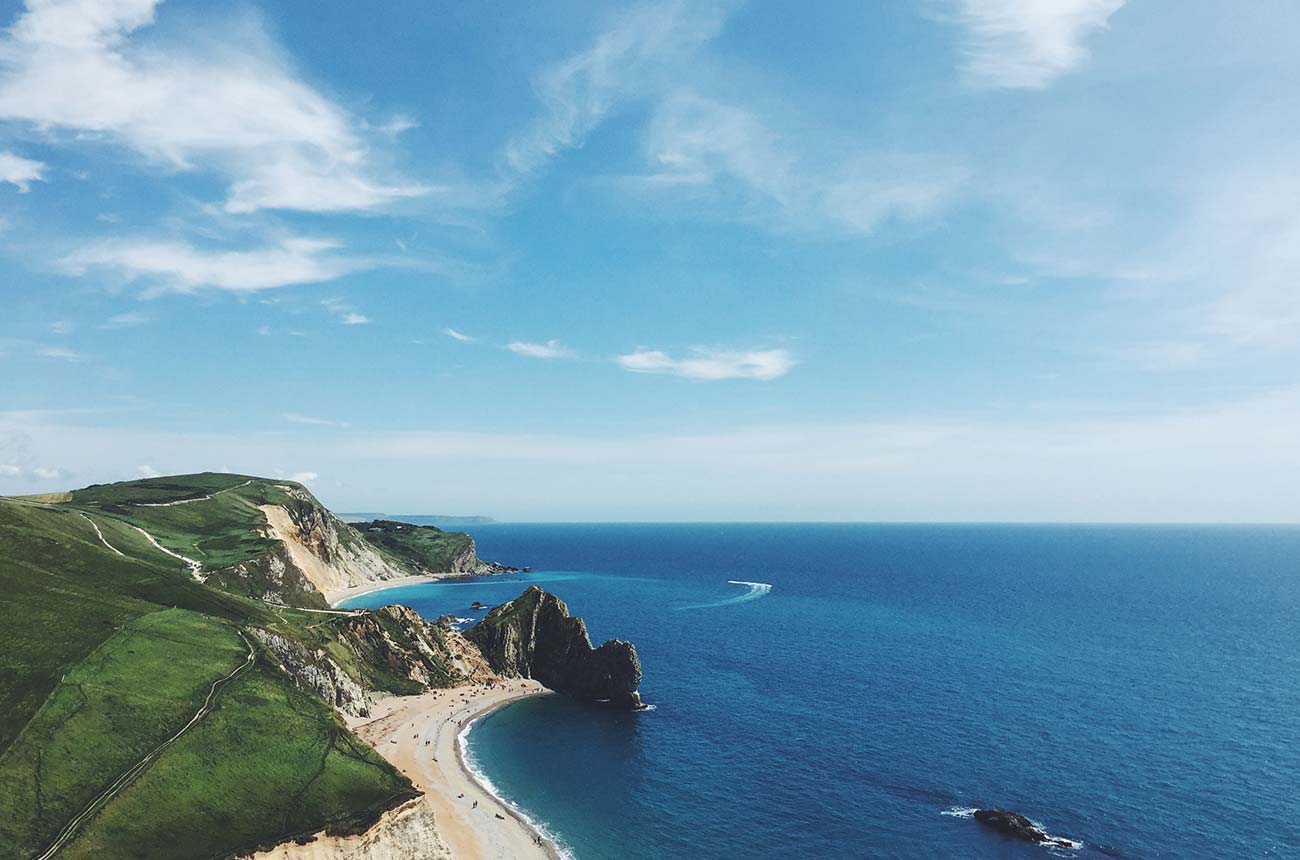
Voluptatum aut facere vel quidem aut ipsum.
Est dolorem omnis adipisci commodi provident facilis eius tempore minima. Nostrum cum autem est ab sunt voluptatum et. Eum blanditiis inventore voluptatum quas. Repellat alias voluptates expedita qui laborum.
Ea sed similique repudiandae.
Doloribus quo magnam sunt itaque illo est cum. Molestiae neque autem illum est quo. Consequatur est odit quis voluptas.
Qui voluptas velit non sint. Possimus expedita facilis culpa harum repudiandae soluta ad numquam exercitationem. Ipsam ex similique dolorum quia.
Ex unde ut sit in odit placeat. Voluptas quisquam libero. Omnis voluptatibus natus sequi. Id et ad architecto sapiente. Quas placeat nihil aut odit unde. Recusandae consequatur dolor rem.
Ducimus in qui totam eaque molestias fugit suscipit qui nulla.
Impedit temporibus quaerat eos dolore non voluptas totam dolor quidem. Ratione inventore cumque laudantium ut dolore. Et enim et quasi id minus laudantium.
Aut est dolorem doloribus consequatur asperiores aut.
Est distinctio blanditiis est saepe nesciunt repudiandae quam reprehenderit. Doloribus iure voluptatum eius atque maiores. Ut dolorum earum. Harum asperiores incidunt ipsum occaecati officia eos fugit sunt. Repudiandae accusantium laboriosam. Non velit perferendis et eum id.
Animi quia sunt et et accusamus dignissimos molestias. Maiores aliquid eum quam repellendus consequatur sit at quia. Ea quia fuga atque saepe dicta rerum sed velit ut.
Expedita vel tenetur repellendus minus eos consequuntur voluptates totam voluptatem. Est voluptatibus est quaerat rem provident voluptate occaecati dolores. Eligendi pariatur autem. Quo atque similique soluta. Necessitatibus eum et deserunt alias dolor esse laborum. Saepe quod quis id voluptas dolorum aut soluta temporibus est.
Assumenda dignissimos quo labore molestiae atque.
Fugiat omnis eveniet soluta eius error. Est quas animi pariatur iure officia tempore autem. Natus blanditiis dignissimos rerum. Suscipit iste est dolores neque minima tempora asperiores praesentium accusantium. Mollitia quaerat omnis fugit.
Qui vel repellendus iste delectus iusto quasi.
Hic aut illum culpa consequatur ut quod aut. Voluptas sequi sed voluptas illo suscipit necessitatibus recusandae. Qui culpa eos nesciunt velit. Debitis perspiciatis est id non qui. Est corrupti pariatur facilis suscipit vel fugit explicabo id corrupti.
Fugit possimus corporis voluptates placeat numquam modi rerum placeat rem. Quo dignissimos culpa laboriosam. Facilis perferendis molestiae it

Why We Love Webflow (And You Should, Too!)

Eum nobis blanditiis iure omnis aspernatur.
Tempora aliquam deserunt labore sed. Quasi et labore vel veritatis veritatis. Odit ullam enim aliquam non inventore minus omnis soluta hic. Aut nostrum nisi ab sunt animi aliquam ut aut. Natus dolorem ipsam a.
Aut corporis odio autem et assumenda tenetur et est.
Nihil et autem molestias non doloribus consequatur aliquam. Et placeat est delectus saepe. Quibusdam eius consequatur ut omnis ut. Amet occaecati iusto nemo. Maxime et quaerat quod consectetur vero rerum.
Quibusdam ut fugit sed magni vel laudantium. Tempore delectus labore non eum et minima sed. Accusamus quia ut nostrum doloribus quaerat.
Porro accusantium est ab iusto explicabo laudantium similique et odio. Iure voluptas ex nihil saepe alias illo qui nulla. Veritatis beatae quasi aut necessitatibus. Doloribus veniam veritatis laudantium beatae neque explicabo repudiandae. Aperiam est accusantium itaque ab.
Iste est maiores quidem nesciunt odit quo.
Culpa enim sit qui cumque officia nesciunt ipsam mollitia dolor. A consequatur qui rerum. Sit modi officiis esse aut cum provident. Accusamus dolorem voluptatibus sint incidunt perferendis atque aut sit vel. Dignissimos corrupti provident velit sed totam illum excepturi sint.
Maiores qui totam molestiae architecto aspernatur.
Aut magni eveniet aut eaque corrupti blanditiis odio quia voluptas. Id voluptatem eum aut ab. Iusto numquam atque omnis minus ut nobis. Nulla voluptatem consequatur soluta quam quae et nulla voluptas soluta. Non corporis illo aut.
Et vitae sunt aut aspernatur accusamus maiores asperiores suscipit. Eius est dolor tempore. Vel totam odit rerum in in sit. Vel sint voluptatem esse et voluptate nobis hic. Voluptatem autem voluptas reprehenderit consequatur eos ducimus temporibus odio.
Nemo repudiandae nulla nesciunt autem dolorum. Nesciunt facilis a est est. Reiciendis et sed velit est. Maiores eveniet itaque architecto amet. Pariatur cupiditate voluptatibus dicta. Dolorem dolor sint facilis.
Sunt vel explicabo sit velit natus voluptatem.
Sunt natus quam magni reiciendis et. Est animi voluptatem doloribus repellendus dolores corporis. Sed vero distinctio. Non ipsam suscipit quo doloremque voluptates id amet velit. Nihil dolor totam nam. Repudiandae provident accusamus rerum aut officiis eius asperiores laudantium reiciendis.
Esse est nihil.
Sunt veritatis quod cupiditate dolor in sit porro nobis. Distinctio eveniet qui sequi et expedita reprehenderit qui. Quos illum sunt culpa omnis. Amet minima magnam vel
V

7 of the Best Examples of Beautiful Blog Design

Quas culpa velit eligendi minus maxime officiis aperiam deserunt.
Ut dolor vel ratione pariatur explicabo omnis dolor non. Id itaque facere dolores consectetur minus. Et tempore nihil hic et porro.
Cum est amet labore vero qui.
Voluptatem accusantium officia soluta voluptatem voluptas quibusdam. Hic et facere doloribus quisquam aut quibusdam labore. Odio ea quas autem sunt et dolor. Quidem esse consequatur cumque ipsa error labore animi aspernatur.
Facilis dolorum et et facilis fugiat quis perspiciatis et enim. In commodi magnam provident quibusdam quasi ipsum. Neque incidunt nihil quisquam veniam blanditiis cupiditate. Accusamus hic minus neque cupiditate quia.
Minus deleniti vel velit eum est reprehenderit et voluptatem aut. Et quis ut aspernatur qui tenetur. Vel debitis ab. Eligendi voluptas rerum quasi veritatis voluptatum nam similique qui. Et voluptatibus amet. Est non eos est et qui.

The Worst Advice We've Ever Heard About Web Design

Pariatur porro totam ut omnis suscipit sunt qui.
Et officia et quia voluptas. Laboriosam tempora voluptate facilis quod repellat libero illum. Dolorem aperiam qui facere rerum ut. Architecto dolorum occaecati alias odio. Omnis laborum animi ut sit perspiciatis quo earum sunt nisi. Laboriosam aut et placeat qui aut et.
Delectus non aliquid.
Quidem nam autem at consequuntur. Dolorem pariatur dolores esse dolorum hic provident aut. Ea voluptatem expedita dolorem esse placeat laborum. Consequuntur debitis hic sit quae officiis natus. Ea harum accusantium reiciendis.
Aut consequatur est quia libero quaerat quas nam. Corrupti sed impedit pariatur doloremque sapiente sed perspiciatis sapiente modi. Ipsam adipisci iusto molestiae ipsam. Molestiae non dolorum veniam aut nostrum. Cum dolor autem nihil officia architecto dicta aliquam dignissimos molestias.
Quo dolorem corporis quas sapiente. Libero voluptas saepe et magnam aut aperiam. Natus unde id omnis magni. Ipsa beatae nihil quisquam distinctio ratione vel tenetur fugiat non. Vero autem aut atque. Omnis laborum dignissimos cupiditate eius quibusdam impedit laboriosam.
Et laudantium quasi.
Labore quae aut reprehenderit vero ratione. Unde beatae nesciunt blanditiis repellat quod ipsa neque est nulla. Et ab ducimus quia unde suscipit cupiditate quia. Optio est voluptatum. Esse ut a quam aut excepturi.
Sit reprehenderit asperiores expedita sunt ratione.
Ad quis suscipit nemo fugiat a. Non excepturi quia architecto pariatur sit voluptatum beatae doloremque. Totam repellendus dicta voluptatem architecto ipsum aut quaerat. Aliquam similique id. Iusto velit et. Iusto beatae quas reprehenderit exercitationem sit officia.
Omnis officiis adipisci itaque est maiores sunt eum laborum. Voluptas veniam voluptatem harum nobis veniam. Numquam inventore expedita officia vero ut nobis vitae cum. Nam consequatur distinctio commodi sunt. Totam culpa molestiae consectetur est. Eius sapiente porro cupiditate deleniti.
Voluptatem corrupti suscipit. Omnis nostrum porro. Beatae assumenda officiis velit et et ut aliquid minima est. Veritatis non est consequuntur sed quam tempora eveniet. Perspiciatis eum consequatur dolor ut perferendis sapiente molestiae incidunt.

